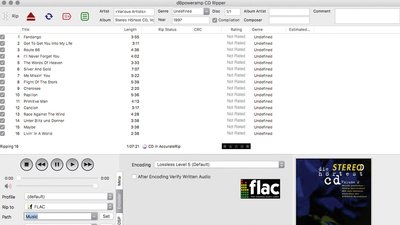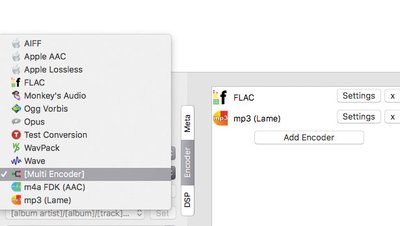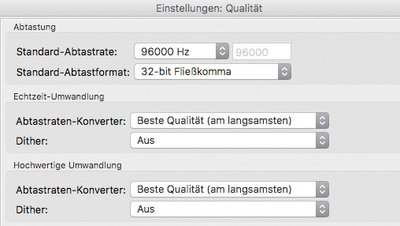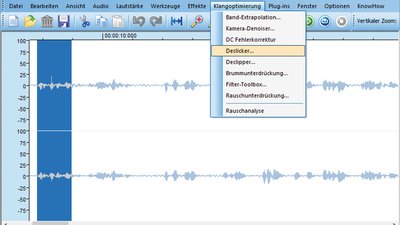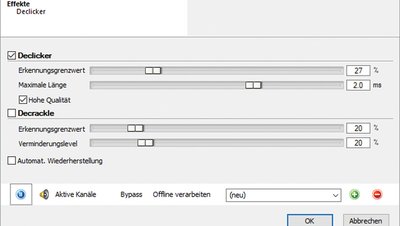STEREO Service
Ripping Basics: Digitizing CDs and Records
Digitizing your CDs and LPs can have a lot of advantages – STEREO explains the basics and gives practical advice.
There are many good reasons to digitize your music collection and store it on a hard drive. First of all, digital files obviously have a huge spacial advantage over physical media. Hundreds or even thousands of albums can – depending on storage capacity and quality of the file – fit onto a single drive, which is smaller than any CD. This for example allows your music collection to continue growing, even if all the living room shelves have been filled down to the last inch. Further, once the music has been ripped, it can also be listened to on the go. Especially with larger collections, the simplified searching and browsing of digital archives is another advantage.
CD Ripping
As a medium, the CD offers a decisive advantage that simplifies the process of ripping immensely compared to, for example, a record: the music on the CD is already digital, so the silver disc's signal doesn't need to be converted but only read and saved to a hard drive. Any standard Mac or PC with an integrated or via USB externally connected CD drive will do the job.
You also need some kind of software that initiates, controls and monitors the process of copying. In theory, applications such as Windows Media Player or Apple's iTunes are perfectly able to do this. However, only specialized programs guarantee highest quality results. We therefore recommend the software "dBpoweramp" (about 35€), which not only rips extremely accurately, but also offers a lot of different options for cutomizing. "Exact Audio Copy" has proven itself as a good free alternative.
Especially important for audiophile applications are the different "Ripping Methods", which can be found at the top of dBpoweramp's "Preferences". There you can choose between "Burst", which is much faster as it does not perform any corrections, and "Secure", which should always be preferred as long as there is no time pressure, as it detects errors and reads affected areas repeatedly to get more information.
Furthermore, dBpoweramp compares the ripped files with the AccurateRip database and evaluate whether the results are up to standards. The software also reliably finds metadata – i.e. for example track title, artist, year, label, cover art –, for example for our STEREO Hörtest CD II. Of course you can also edit each meta tag manually and add more if you so wish. This way you can customize your music collection and adjust it to your own search and listening habits.
Turntables with USB Port
For many, the great thing about listening to records also includes the way you can feel and see your music playing. But what if you're afraid your favourite record might slowly approach the end of its lifetime after playing it for the millionth time? Or if you would like to enjoy one of your particularly rare records also while away on holiday? For these and many more situations, or simply to backup your valuable treasures, a digitization could be a way to go.
Many manufacturers seem to have recognised an increased demand in this sector over the last few years. Now, there is a good choice of turntables which, in addition to a phono preamplifier, also have an A/D converter and a USB interface on board. This feature is particularly popular in the entry-level segment – similar to Bluetooth.
We took a closer look at the digital side of two turntables with integrated USB port: the Thorens TD 202 for about 600 Euros and the Pro-Ject Essential III Recordmaster for about 450 Euros. As recording software we used the free tool Audacity on our Macbook. For Windows, there are suitable applications for example from Nero. After a quick setup of the software and connecting the turntable to our Mac via USB, the recording could immediately be started and we could watch the frequencies of the record dancing across our screen within only a few minutes. This really is plug 'n'play.
The quality of the digital music files was also perfectly fine. When comparing the analog record with its digital copy, the differences were surprisingly small, and we had to check on multiple occasions which source was actually playing at the moment. The digital files even reproduced the characteristics of the individual turntables and their systems in great detail. One could easily recognize which recording was taken from which record player. For best quality digitization, a lossless format such as FLAC should be used for recording.
A/D-Converter
These devices are usually intended for musicians and often have line inputs as well as microphone and guitar inputs. Doesn't matter – simply connect your turntable to your preamp or integrated amplifier as usual and go from there to the audio interface via a line or tape output. Models with input level controls have an advantage as they allow for optimal working conditions of the converter. Red LEDs warn you if overdrive is detected.
Now install the driver software on the Windows PC as described in the manual. On a Mac you often only need to install a control panel for the interface. Some models can also be operated in "Class Compliant" mode – i.e. they don't need prorietary drivers – on iOS devices. There are also A/D converters with phono input to which you can connect the turntable directly. However, compact, cheap models of this type tend to cause interference by crosstalk between the digital signal and the sensitive analog signal.
We have achieved good results with the ADL GT40α, ADL Stratos and Manunta Joplin III (you can find more information on all three in our image gallery). For USB audio interfaces without phono input we can recommend the Focusrite 2i2, Steinberg UR 22C and Tascam 102i (more information in our gallery).
Recording Software
To transfer your vinyl treasures to a hard drive simply follow these four steps – use specialized software if possible.
Step 1: Recording
It's best to use ASIO-compatible software such as Cubase LE, Wavelab LE or Ableton Live Lite, which are often already included with the audio interfaces for Windows and Mac. Select the ASIO driver of your device so that you can control the hardware directly from the audio application and to make the signal reach the software in the most direct way possible. Applications that do not support ASIO often cause conflicts with the sample rate. Select the desired sampling frequency, for example 44.1 or 96 kHz, and control the level. Record a complete LP side in one go and save it as a single file.
Step 2: Edit file
Open the saved file in an audio program like the Nero Wave Editor. Remove crackles and pops. Then go to Edit > Pause Detection, adjust the slider so that markers are set during the pauses between tracks. Adjust the track markers manually and then select "Save tracks as files". For Mac users, we recommend Audacity.
Step 3: Retrieve Metadata
The saved files now have such nondescript names as "Track 1" etc. To make them easily locatable also in a larger collection, you have to retrieve the metadata, i.e. song title, artist, album, cover, etc. for example with Nero MediaHome. Go to Options > Library and specify the folder in which your music files are stored. They will then appear in the title list in MediaHome. Mark them and right-click to select "Get music track information". The tracks are now identified In the online Gracenote database by their musical structure and the metadata is retrieved. Finally, click "Accept" to embed the metadata into the files.
Step 4: Add tags
The basic metadata of Gracenote may have to be corrected and completed manually. We recommend the freeware Mp3tag. Detailed information about your albums is available at www.discogs.com and www.musicbrainz.org. There, as well as for example on Amazon and Google, you can also find missing or higher resolution covers.
To navigate through your music collection and play the music in high quality, a player software like Audirvana or JRiver is recommended.
CD Ripping Server
Not everyone who wants to digitize their CD collection has the time or desire to deal with software, drivers, metadata, etc. On the contrary, for many this is a major deterrent to even consider the subject.
However, there are also devices that do all this work for you and that are very easy to control in the process. One example is the Bluesound Vault 2i, which automatically rips every inserted CD, stores it on the internal hard disk and makes it available in the home network. Since the Vault is also a full-fledged streamer, you don't even need another device for playing your music.
Links
Software:
- www.dbpoweramp.com
- www.exactaudiocopy.de
- www.audacityteam.org
- www.steinberg.com (Cubase, Wavelab)
- www.ableton.de
- www.nero.com
- www.mp3tag.de
Hardware:
- ADL-Furutech: www.nt-global.de
- Manunta: www.digital-highend.de, www.m2tech.biz
- Focusrite: www.focusrite.de
- Steinberg: www.steinberg.com
- Tascam: www.tascam.eu
 MAGAZINE
MAGAZINE